Good email signatures are essential for creating a great first impression. Your average office day consists of 8 hours and usually a few dozen emails. Email signatures provide extensive opportunities to market yourself and your business – every single time you use your email to communicate. Creating email signature templates is simple with eM Client. We’ll take a look at how to set up email signatures for professional or personal use and point out a few golden rules we’ve created to make your signature more appealing.
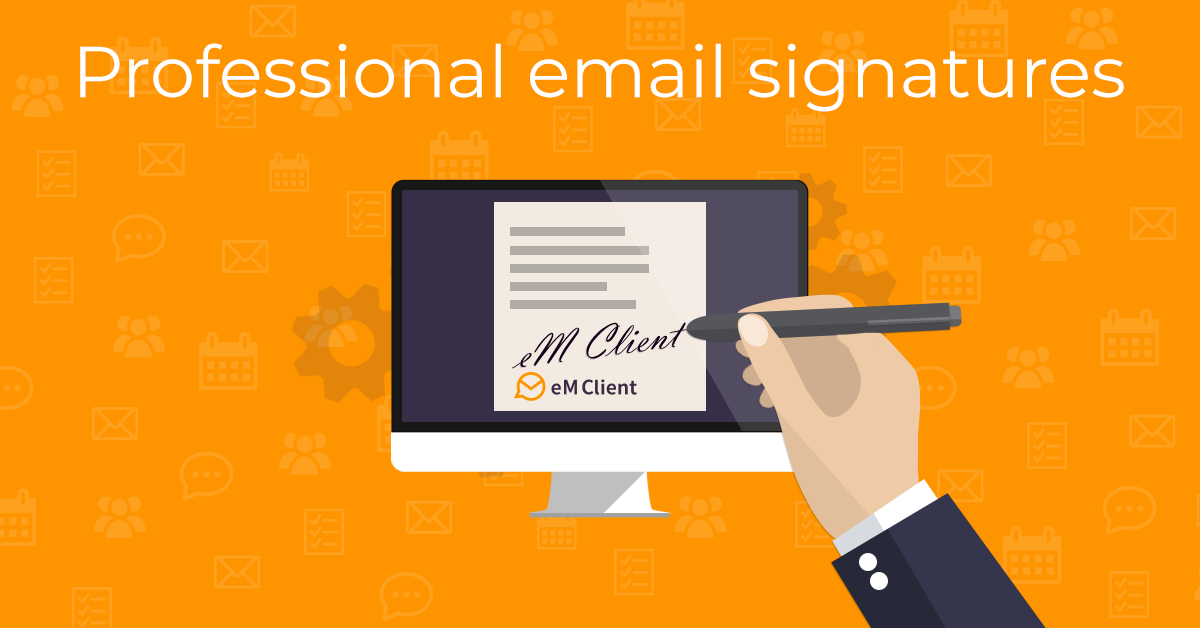
Create a business email signature
An email signature for your business is strongly recommended for anyone who wants to take advantage of a free and effective marketing opportunity. There are certain guidelines you should follow when creating your business email signature to make sure it’s organized and helpful.
Like any form of written communication, your name should be clearly visible.
Following your name, you should add any affiliate information. Include your job title, company or even the department or business you are in. The purpose of including this information is to establish your credentials to gain the trust of your recipients.
On the next signature line, it’s recommended to include additional contact information.
This covers the basic structure for a simple professional email signature. You could stop there – but you can do even better! Adding extra information and graphic design to your signature will make it truly unique.
You can add links to your social media. Social media links should only be included as icons; so the signature stays as simple and clean as possible. The appearance of your profile picture depends on the industry you work in. It’s acceptable for a musician to include a cheerful or artistic profile picture to attract more listeners. This approach is unsuitable for a banker or a lawyer; who both need to appear serious and credible.
If you need some inspiration, you can always look up email signature examples. Whether you’re looking for Gmail signature examples or Outlook signature examples; you’re going to notice that all the examples follow the guidelines previously provided. Hubspot email signature template generator is a great tool for you to use if you’d like to take a look at some email signature examples.
Email signatures for companies
Email signature basics also apply to work email signatures used in companies. The difference is that a professional email signature for a company needs to be consistent. Consistency can be achieved by creating a standard email signature template that can be shared across the entire company. All employees within the company will use the email signature template to fill in their own information. This ensures that all emails sent from the company are visually unified and on brand.
Email signatures in eM Client
Editing a shared email template does not sound that complicated, right? Unfortunately, when there are thousands of employees using a shared template – the probability of errors rises. Maybe an employee includes the wrong font. Or someone else includes outdated company information. eM Client has a solution for this!
With eM Client, you are free to create your own signature in a myriad of ways. This is helpful for both individuals and businesses. For companies, employees can simply export their own work email signature to others as an html file via eM Client settings. Once the file is received, you can easily import it into eM Client itself. After the file has been imported, the signature can be changed to include personal information in the settings. The ultimate goal is to keep the graphic design and structure of the work email signature consistent.
There are even more options for IT admins at the company. You can force email signature change for users using the eM Client License Manager application. The License Manager allows you to set the eM Client settings throughout the whole company – so you can see if someone’s gone rogue with their signature design.
Webmail signature synchronization with eM Client
If you’re trying to add a signature you previously used for your webmail email account, eM Client will synchronize it for you. If you already know how to edit email signatures in Outlook or how to edit your email signature on Gmail; you’re automatically all set when you add your account to eM Client. For example, Gmail users will have their Gmail signature template automatically synchronized when they set up their eM Client accounts – so you can use the same signature!
Additionally, you can change your signature directly on eM Client, even if you originally created your signature using webmail. No need to worry about how to edit your signature in Gmail. All you need to do is follow our guide about editing email signatures and you’re all set.
Note: Unfortunately, Gmail started limiting image upload from external apps - so if you want to add an image to your signature, you will need to use webmail for that. But the signature will be synchronized to eM Client and you can make text and other formatting edits from the app.
Assign or create a new signature with eM Client
The process of assigning or creating a new signature with eM Client is simple. Follow these steps to quickly set up your new email signatures:
- Go to Menu > Settings > Mail > Templates and Signatures.
- Select the account where you want to use the signatures selected in the edit boxes.
- Choose a signature for new emails, email replies, and forwards.
- If there are no saved signatures to choose from, create one:
- Click the Signatures... button. It will open the window for managing signatures – you can modify, create, and delete signatures there.
- Click on New to bring up the New Signature window
- Enter a name for your new signature in the Name field
- In the field below construct a signature as you would in any text editor. Confirm the changes by clicking OK and your new signature will be created and added to the signature list. You can save your new signature in an .html file if you wish.
Email signatures will vastly improve the appearance of both your professional and personal emails. eM Client is compatible with all major email providers; making it simple to customize your email to create the ultimate signature. If you want to learn more about how to fully utilize your personal or professional eM Client account, check out our blog.
New to eM Client?
Try it out! It's free and fabulous.
If you’re ready for more, buy the PRO license and enjoy:
And in the meantime, check out our YouTube channel for how-to videos.